Exporting Notion Content as PDF
Pain Points of Notion PDF Export
Notion itself supports PDF export functionality, but there are many pain points, such as:
- The PDF sizes supported are limited, and they are all standard sizes like A4, B5, etc. Sometimes we want to export Notion content to read on our phones, and the font size of the exported content will be very small.
- The exported PDF does not support custom styles, such as font, color, style, etc.
- The exported PDF does not support custom headers and footers.
- Sometimes it cannot correctly paginate.
Notion Exporter has developed a PDF export feature specifically for Notion to solve these problems.
How to Use
1. Open the Notion Exporter Sidebar
Open a Notion page in a browser, click the export icon in the top right corner, and open the sidebar.
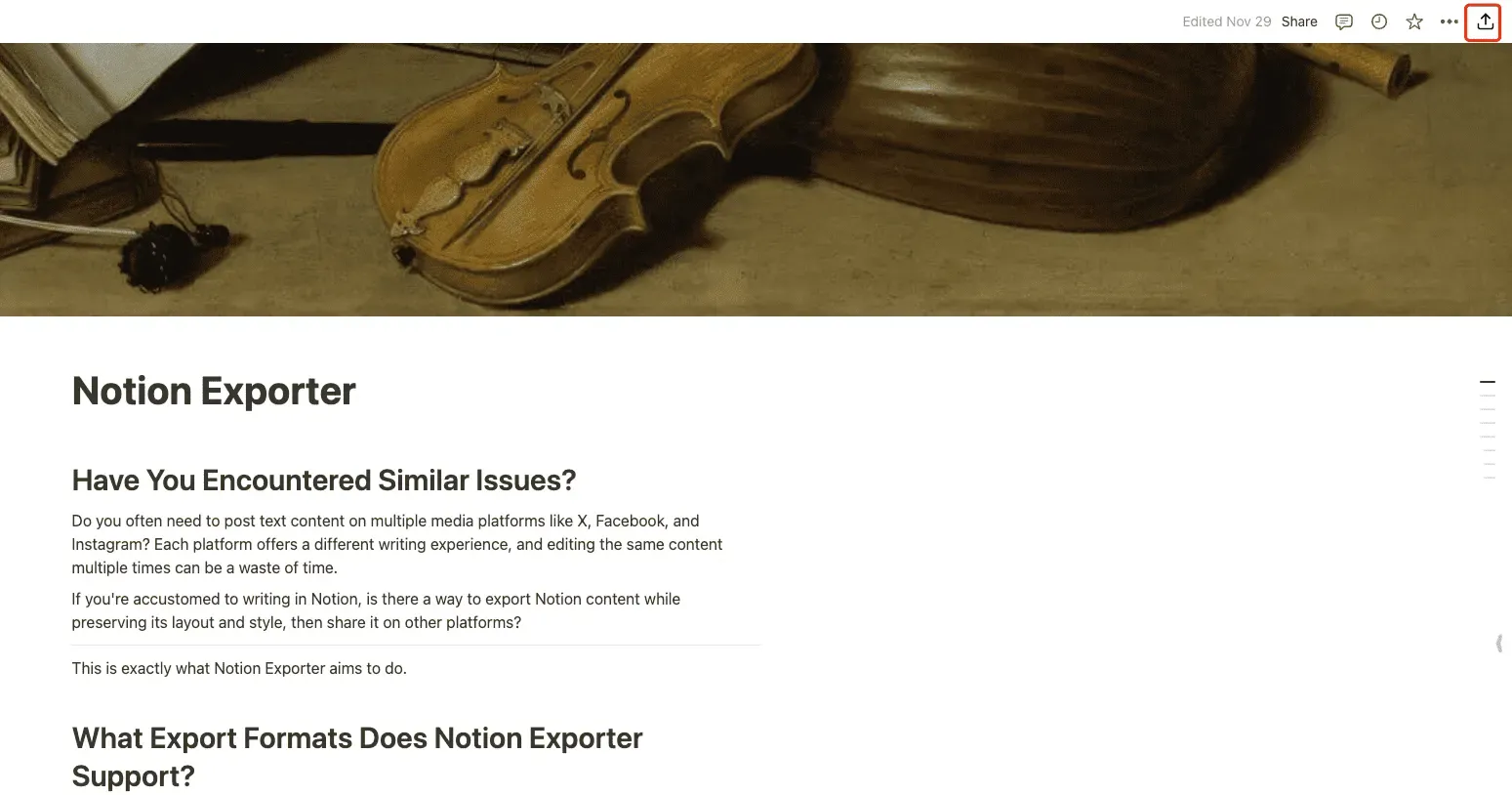
2. Select PDF Format for Preview
In the sidebar, select PDF to enter the preview page
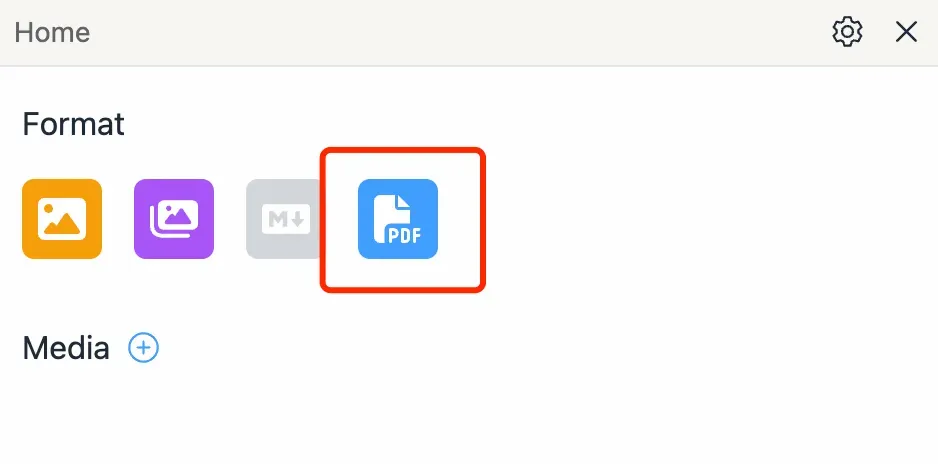
The preview interface will display
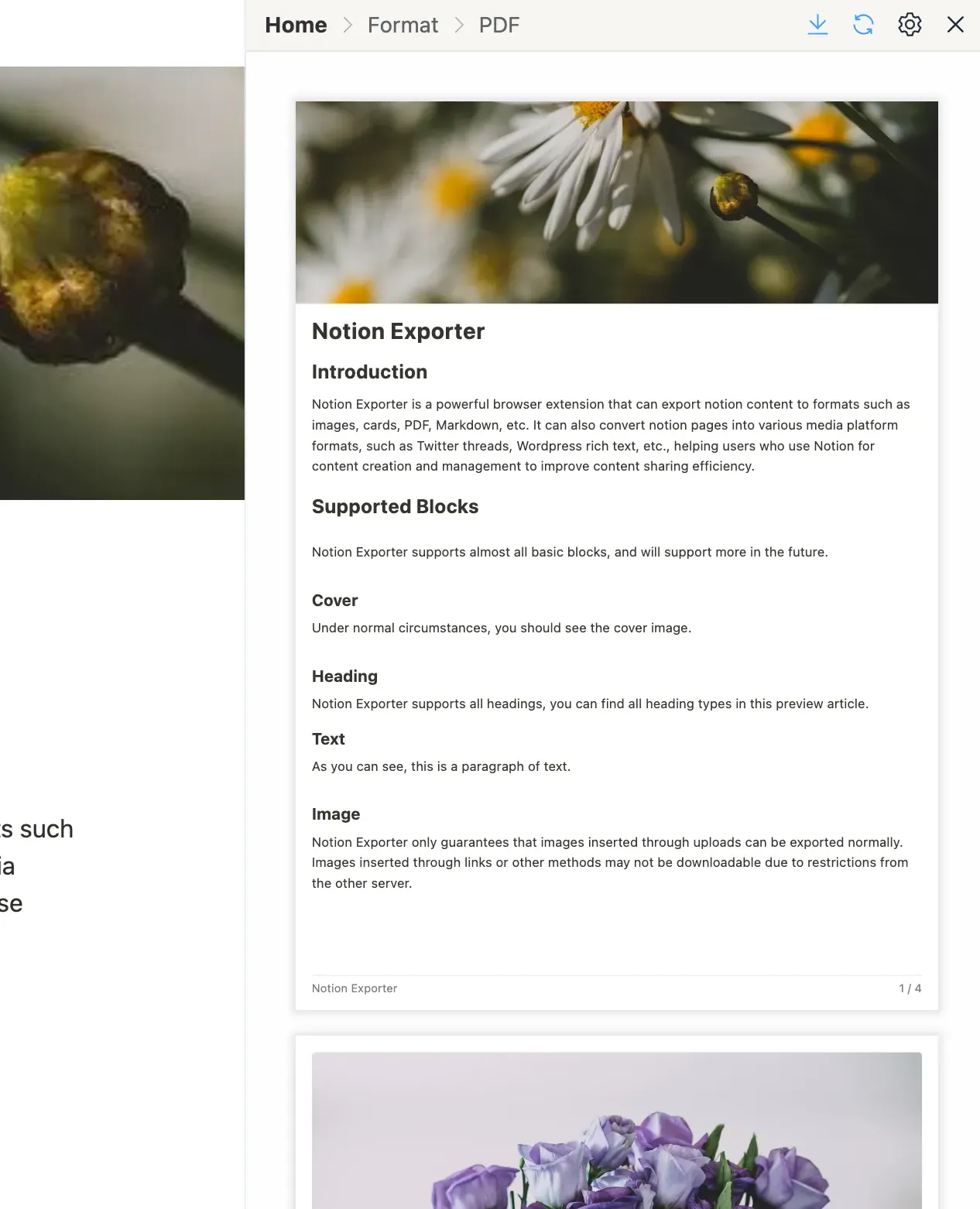
3. Download PDF
Click the download button in the top right corner, and the plugin will use the browser’s print function to save the content as a PDF
Which Notion Blocks and Styles are Supported
Currently, Notion Exporter has supported almost all basic Notion Blocks and has adapted styles, including:
- List
- Code
- Fold
- Callout
- Todo
- Divider
- Title
- Image
- Quote
- Cover
- Text
- Table
- Multi-Column
More Blocks will be supported in the future, such as formulas.
Notion Exporter also supports almost all editing styles, including bold, highlight, underline, strikethrough, italic, etc.
Customizable Styles
To make the exported PDF look more beautiful, Notion Exporter supports customizable styles, which can include:
- Template
- Color
- Font and font size
- Header and footer
- Size