Export Notion Content as Cards
Why Export Notion Pages as Cards?
Text editing on many social media platforms can be a frustrating experience. On Twitter, you’re limited by character count and need to split longer content into multiple tweets. While platforms like Instagram and Facebook allow longer posts, their editing experience is often poor with limited styling options. Additionally, each platform has its own editing quirks, making it time-consuming to cross-post the same content across multiple platforms. This is where sharing content as image cards becomes an excellent solution, as virtually all platforms support images.
Notion Exporter is a tool that addresses this need by converting Notion content into multiple cards while preserving Notion’s formatting styles, making it perfect for sharing on various social media platforms.
How to Use
1. Open Notion Exporter Sidebar
Open a Notion page in your browser and click the export icon in the top right corner to open the sidebar.
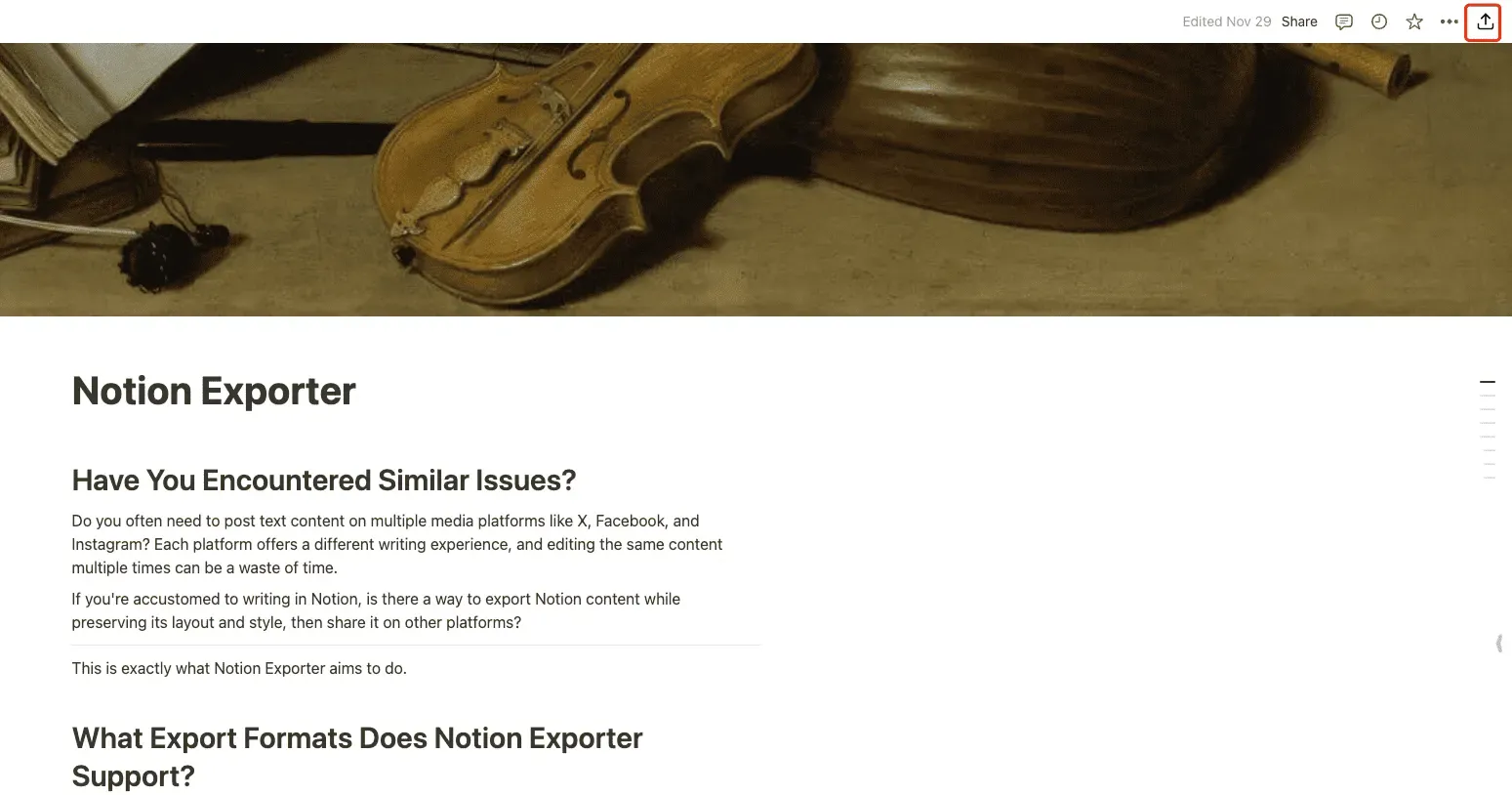
2. Select Card Preview
Choose Card format in the sidebar to enter the preview mode
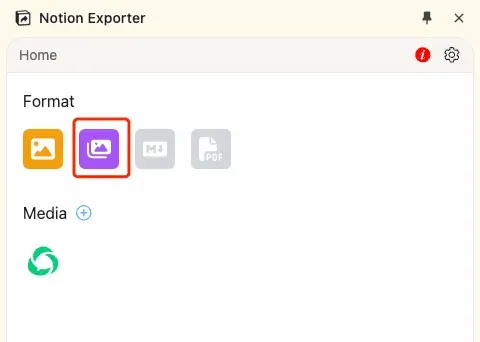
The preview interface will appear
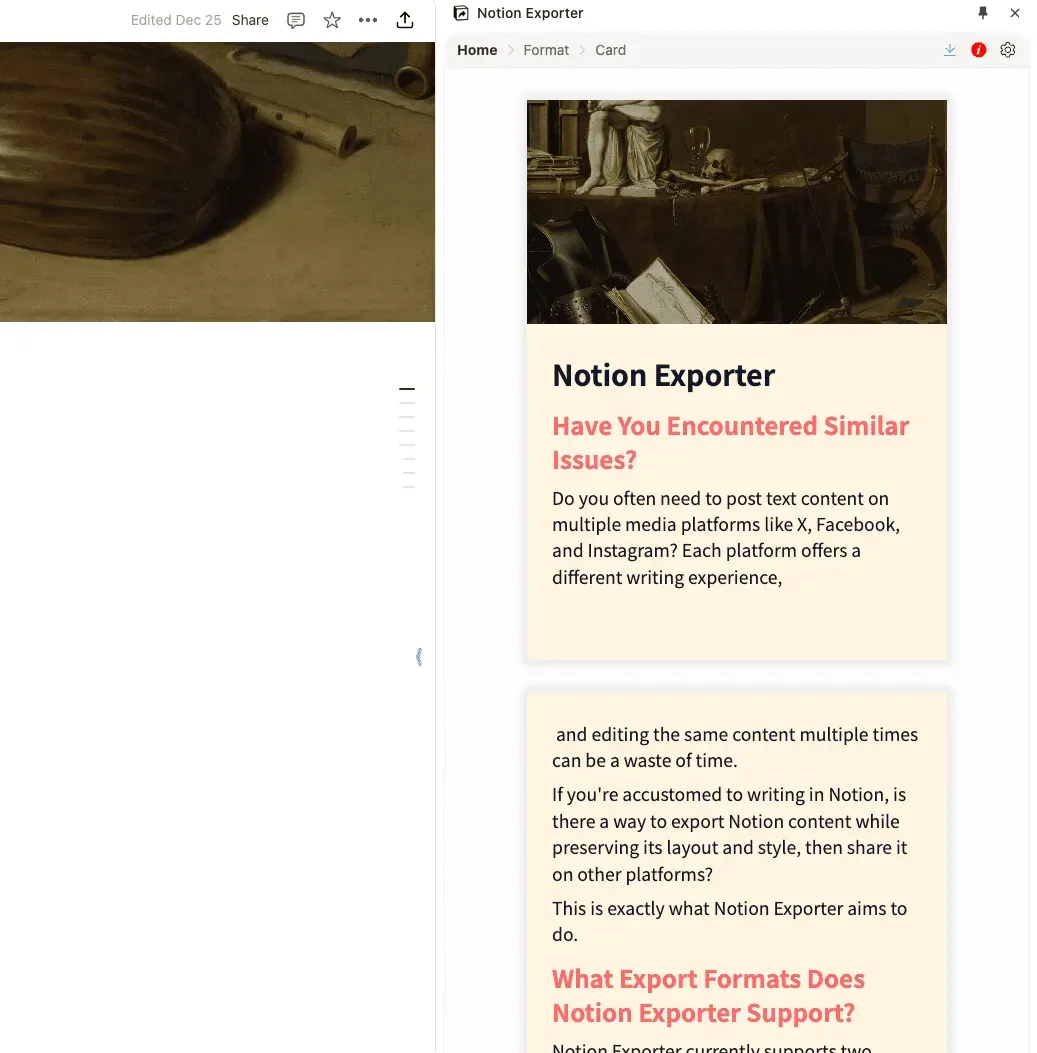
3. Download Cards
Click the download button in the top right corner to download your cards
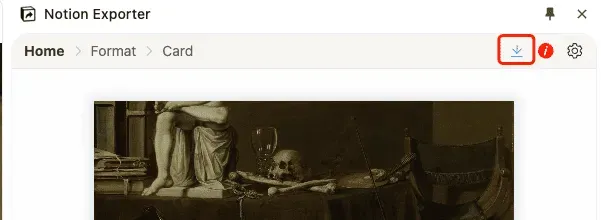
Supported Notion Blocks and Styles
Notion Exporter currently supports almost all basic Notion blocks with style adaptations, including:
- Lists
- Code blocks
- Toggle blocks
- Callouts
- To-do lists
- Dividers
- Headings
- Images
- Quotes
- Cover images
- Paragraphs
- Tables
More blocks will be supported in future updates, such as equations.
Notion Exporter also supports nearly all text styling options, including bold, highlight, underline, strikethrough, and italic.
Customization Options
To make your exported cards more visually appealing, Notion Exporter offers various customization options, including:
- Templates
- Color themes
- Fonts and font sizes
- Footer branding
- Dimensions
Showcase
Important Notes
- If your content includes images, the card layout might appear incorrect due to delayed image loading. Press Ctrl+S or CMD+S to refresh the layout
- If you’re not satisfied with the automatic splitting, you can manually split content using ”---”