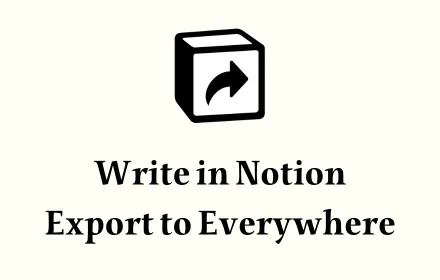
What is Notion Exporter and How to Use It
Have You Encountered Similar Issues?
Do you often need to post text content on multiple media platforms like X, Facebook, and Instagram? Each platform offers a different writing experience, and editing the same content multiple times can be a waste of time.
If you’re accustomed to writing in Notion, is there a way to export Notion content while preserving its layout and style, then share it on other platforms?
This is exactly what Notion Exporter aims to do.
What Export Formats Does Notion Exporter Support?
Notion Exporter currently supports two export formats:
- Image: Displays all content in one image.
- Cards: Automatically splits the content and exports it as uniformly sized cards.
What Notion Blocks Does Notion Exporter Support?
Currently, Notion Exporter supports the following blocks:
- Title: Heading 1, Heading 2, Heading 3
- List: Ordered list and unordered list, nested lists are not currently supported
- Image
- Quote
- Text
- Divide
- Callout
- Table
- Code
What Styles Does Notion Exporter Support?
In notion page editing, we can add styles such as bold, highlight, underline, strikethrough, and italics to the text. Notion Exporter supports all these styles.
How to use Notion Exporter
Open the sidebar
Click the “Exporter” button on the Page

Or click the extension icon
Download
In the sidebar, you can select the export type. Currently, Image and Cards are supported. After previewing, click the Download button to download.

Modify
After modifying the content, manually saving the image will regenerate it automatically. For example, press “Cmd+S” on Mac or “Ctrl+S” on Windows and Linux systems.